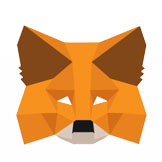
SET-UP METAMASK EWALLET
Important: The eWallet used in the Setup Guide is called MetaMask.
This particular eWallet requires the installation of Google Chrome prior to the installation of MetaMask. If you do not already have Google Chrome installed on your PC/Mac, please visit follow the instructions below to install the Google Chrome browser.
![]()
Step 1:
Visit www.google.com/chrome
![]()
Step 2:
Click “Download Chrome”
![]()
Step 3:
Click "Accept and Install" – this will start the installation process.
Installing and Configuring the MetaMask eWallet

Step 1:
Visit www.metamask.io
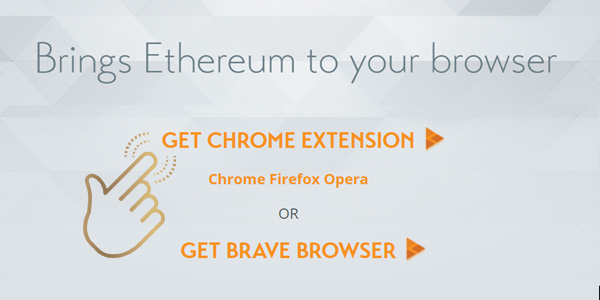
Step 2:
Click on the "GET CHROME EXTENSION" link.
This will open a new browser tab
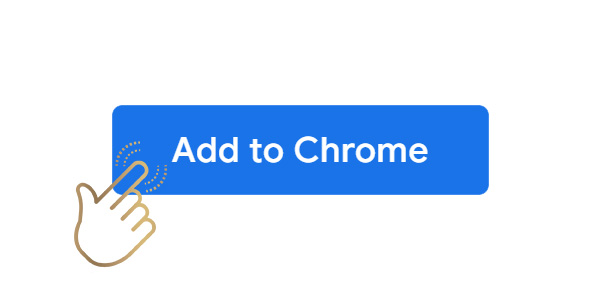
Step 3:
Click the "+ ADD TO CHROME" button in the top-right corner. A confirmation prompt will pop-up.
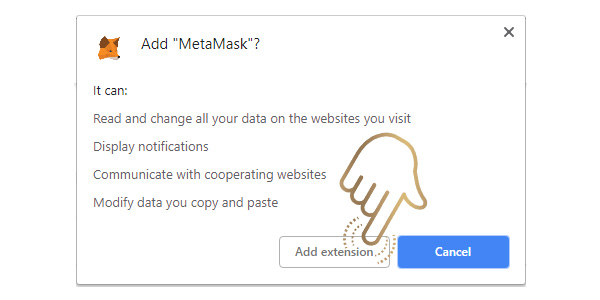
Step 4:
Click the “Add extension” button.

Step 5:
The MetaMask installation will ask you for a Password. Create your password

Step 6:
Click the "Accept" button on the Privacy Notice.

Step 7:
Scroll to the bottom of the Terms of Use and click the “Accept” button.
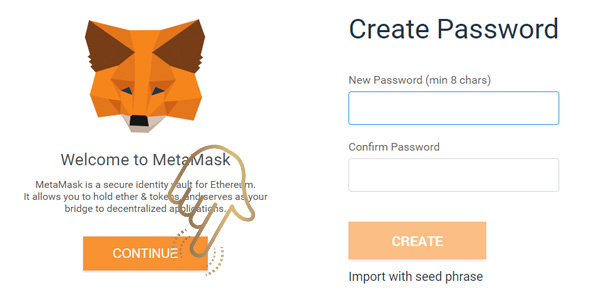
Step 8:
You are required to type in a secure password and confirm it in the following box, then click the "CREATE" button.
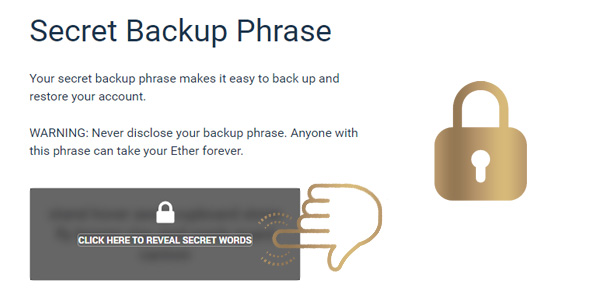
Step 9:
IMPORTANT: You will now be given 12 secret "seed words". You need to record these 12 words somewhere safe and keep them secret. These words can be used to restore your account. You can also click the "SAVE SEEDWORDS AS A FILE" button if you are comfortable keeping these words on your PC/Mac as a file. When you have a record of these words, click the "I’VE COPIED IT SOMEWHERE SAFE" button.
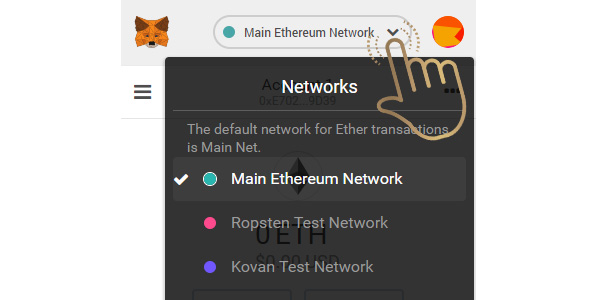
Step 10:
You will now be logged into you new eWallet. Click on the "Network" button at the top-left of the eWallet box to ensure "Main Ethereum Network" is checked/selected.