Important: In order to use this wallet you must first install the Google Chrome browser. As metamask is a Chrome extension.
If you have not yet installed Google Chrome:
Step 1:Visit www.google.com/chrome
Step 2: Click on “Download Chrome”.
Step 3: Click on “Accept and Install” – this will start the installation process.
Installing and configuring Metamask Wallet
Step 1: Visit www.metamask.io
Step 2: click on one of the download buttons on the page
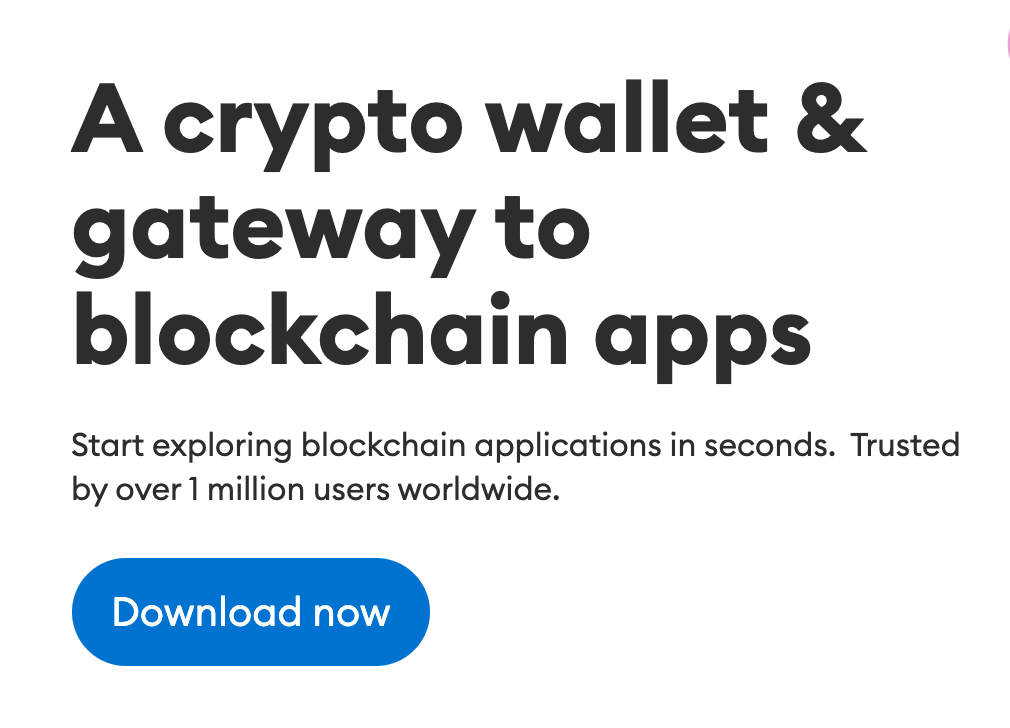
Step 3: Choose your operating system
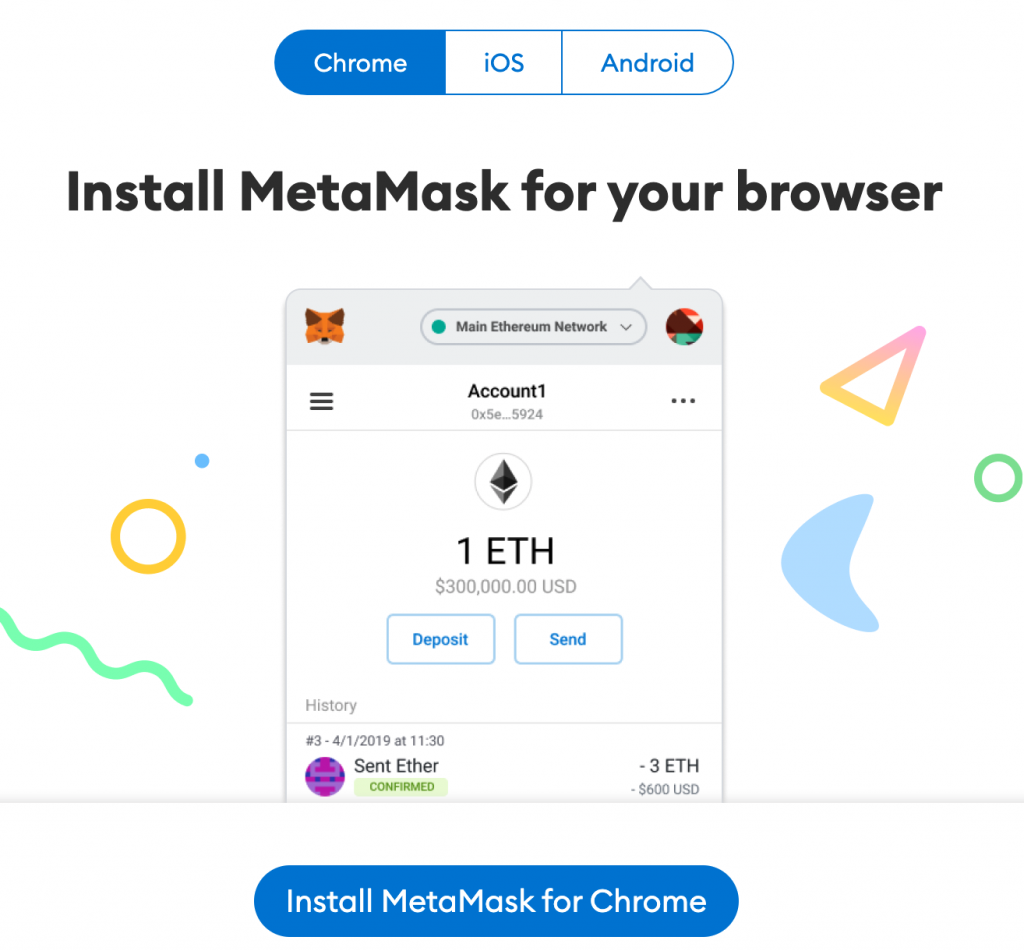
Step 4: It will take you to the Chrome extensions where you will need to download it.
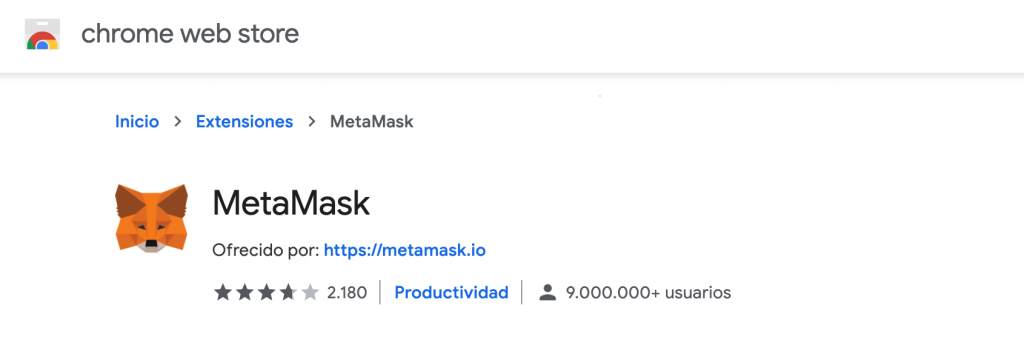
Step 5: Click the button “Add extension”

Step 6: Metamask will then ask you to enter a password.
Step 7: Click “Accept” to the privacy policy.
Step 8: Scroll down to the bottom of the terms and conditions and click on Accept

Step 9: You will now be asked for a password and confirm it. Then click on the “CREATE” button.

Step 10: IMPORTANT. You will now be given 12 words in sentence mode. This phrase is the Backup key to access your Wallet. You must keep it in a very safe place and not lose it. Once you have saved these words, click on the button “I’VE COPIED IT SOMEWHERE SAFE” or “I’VE COPY IT SOMEWHERE SAFE”.

Step 11: You are now logged in with your new Metatask eWallet. Click on the “Network” dropdown in the top left to make sure you have “Main Ethereum Network” selected.
View MINX in Metamask

Step 1: Now, you have to install the MINX Smart Contract. Click on “Menu”, then “Add Token”.
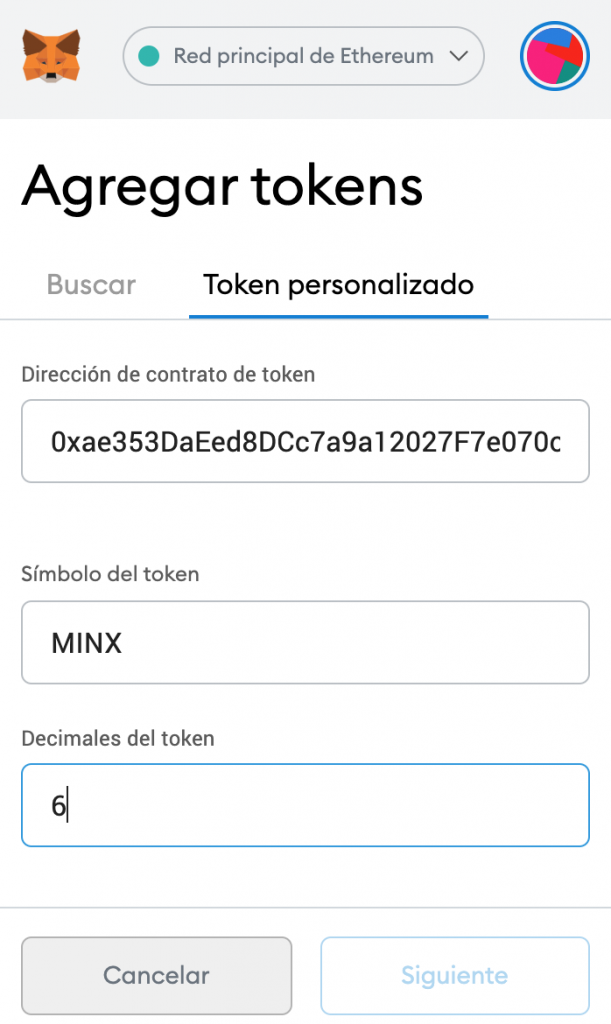
Step 2: Select the “Custom token” tab and paste the following Smart Contract address into the “Token Address” field
MINX Smart Contract: 0xae353DaEed8DCc7a9a12027F7e070c0A50B7b6A4
Click “Next” to continue.
Step 3: Please click on the “Add tokens” button to confirm.
Saving the Wallet address in InnovaMinex

Step 1: Click on the newly created wallet to copy the address.
To save your new wallet address in the InnovaMinex client area to receive the MINX, please copy and paste the address here: https://members.innovaminex.com/

